Google Sheet Basics
100%
Part 1
Part 2
The content of this lesson is locked. To unlock it, you need to Buy this Course.
Part 3
The content of this lesson is locked. To unlock it, you need to Buy this Course.
Part 4
The content of this lesson is locked. To unlock it, you need to Buy this Course.
Part 5
The content of this lesson is locked. To unlock it, you need to Buy this Course.
Part 6
The content of this lesson is locked. To unlock it, you need to Buy this Course.
Part 7
The content of this lesson is locked. To unlock it, you need to Buy this Course.
Part 8
The content of this lesson is locked. To unlock it, you need to Buy this Course.
Part 9
The content of this lesson is locked. To unlock it, you need to Buy this Course.
Part 10
The content of this lesson is locked. To unlock it, you need to Buy this Course.
Part 11
The content of this lesson is locked. To unlock it, you need to Buy this Course.
Part 12
The content of this lesson is locked. To unlock it, you need to Buy this Course.
Part 13
The content of this lesson is locked. To unlock it, you need to Buy this Course.
Part 14
The content of this lesson is locked. To unlock it, you need to Buy this Course.
Part 15
The content of this lesson is locked. To unlock it, you need to Buy this Course.
Part 16
The content of this lesson is locked. To unlock it, you need to Buy this Course.
Reviews Statistic
Only logged in customers who have purchased this product may leave a review.

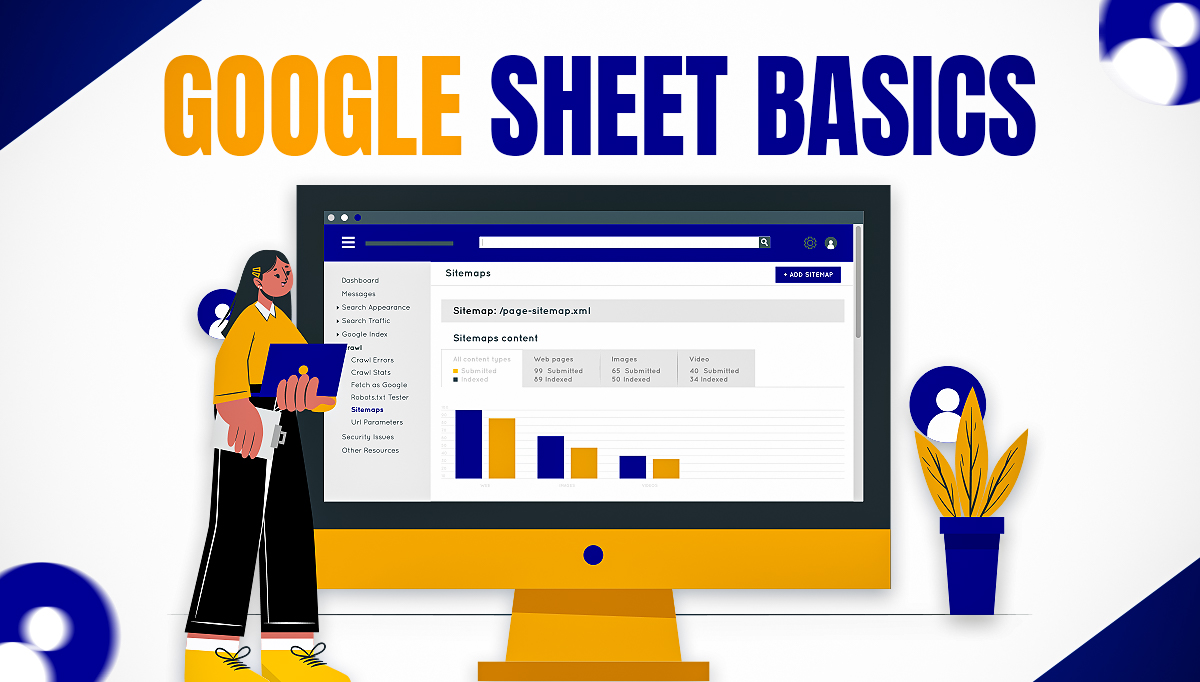

Reviews
There are no reviews yet.